After installing the plugin Vendor Membership for your Marketplace extension, pls follow the step below for using this plugin:
1st step: Creating Membership package.
The Vendor Membership plugin will create on your system a new type of product is "Vendor Pakage". So you can create a Membership package as creating any normal product. Go Cataloge / Manage Products then click to Add Product. In the pre-setting, click to chose "Vendor package" for both field "Attribute set" and field "Product type". Click to Continue and just fill the required fileld as normal, you must to name your Membership package the same as your created Vendor Group . Note with the new attribute Vendor Package Information in the screenshot below.
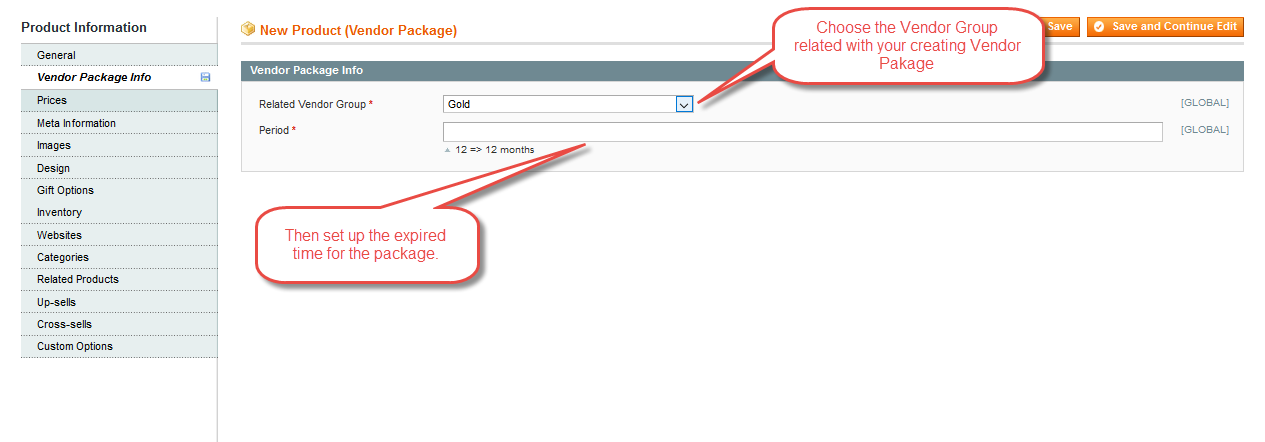
2nd Step: Config the phtml file for CMS page showing Vendor Membership product
In order to showing your created Vendor Membership Package, Firstly download the sample_pricing.phtml file in the link below:
http://vnecoms.com/media/membership%20packer.zip
Open your downloaded file by a text editor (Notepad++ is recommended) then find the row 7, 8 & 9. There you can see 3 variable: $groupId1,$groupId2,$groupId3.
Next, Go back to your Manage Product page, then find the Vendor package product's id, which you created in the step 1. Then fill it to the sample_pricing.phtml file.
For example:
$groupId1 = "45";
$groupId1 = "47";
$groupId1 = "65";
3rd step: Upload the configured phtml file to your Magento directory
Upload your configured sample_pricing.phtml file in the step 2 to your System by the link below:
app/design/frontend/YOUR_THEME/YOUR_THEME/templates/ves_membership/
Note: Your_theme: is the name of theme's directory.
4th step: Creating a CMS page in admin panel for showing your Vendor Membership Package
From your Admin Cpanel, go CMS menu and create a CMS page with the name "Pricing Page".
Then put the following code in the content of the created "Pricing Page" CMS page:
{{ block type ="core/template" template="ves_membership/sample_pricing.phtml"}}
Save and go to Frontend to see the result.

