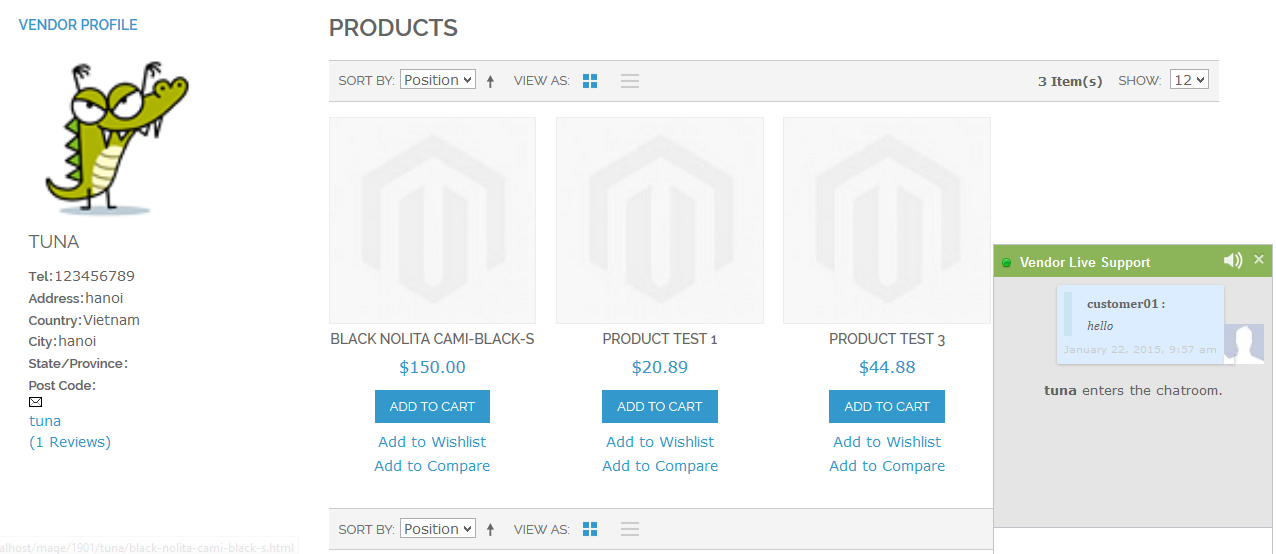I. Overview
With Livechat plugins merchant can answer customers immediately, keep them browsing his store and save the sale.
II. Extension Configuration
From admin cpanel go to menu Vendors -> Configuration. Afer you install the Live Chat plugin you will see new configuration section "Vendor Live Chat".
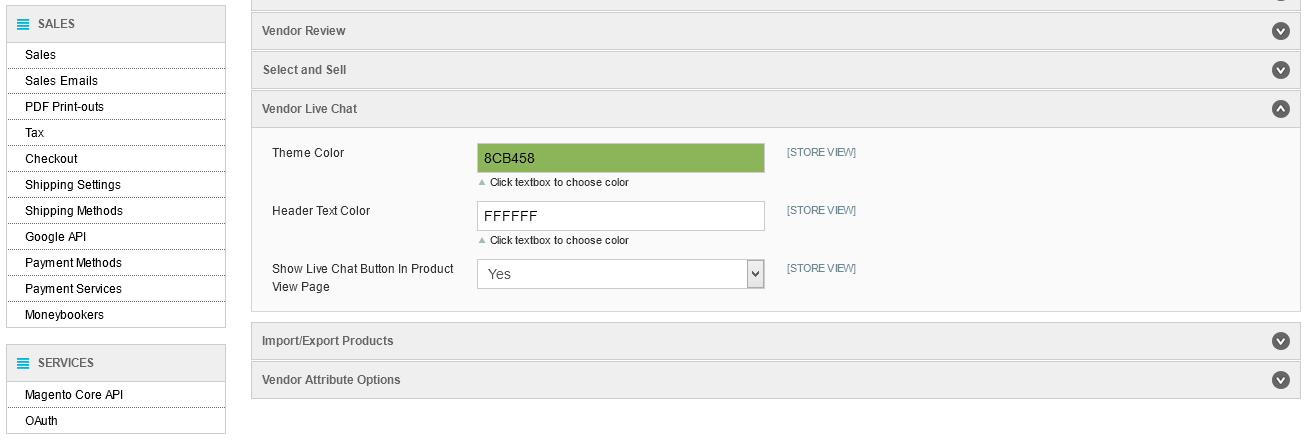
Here website owner can change the theme color and the header text color of the chatbox.
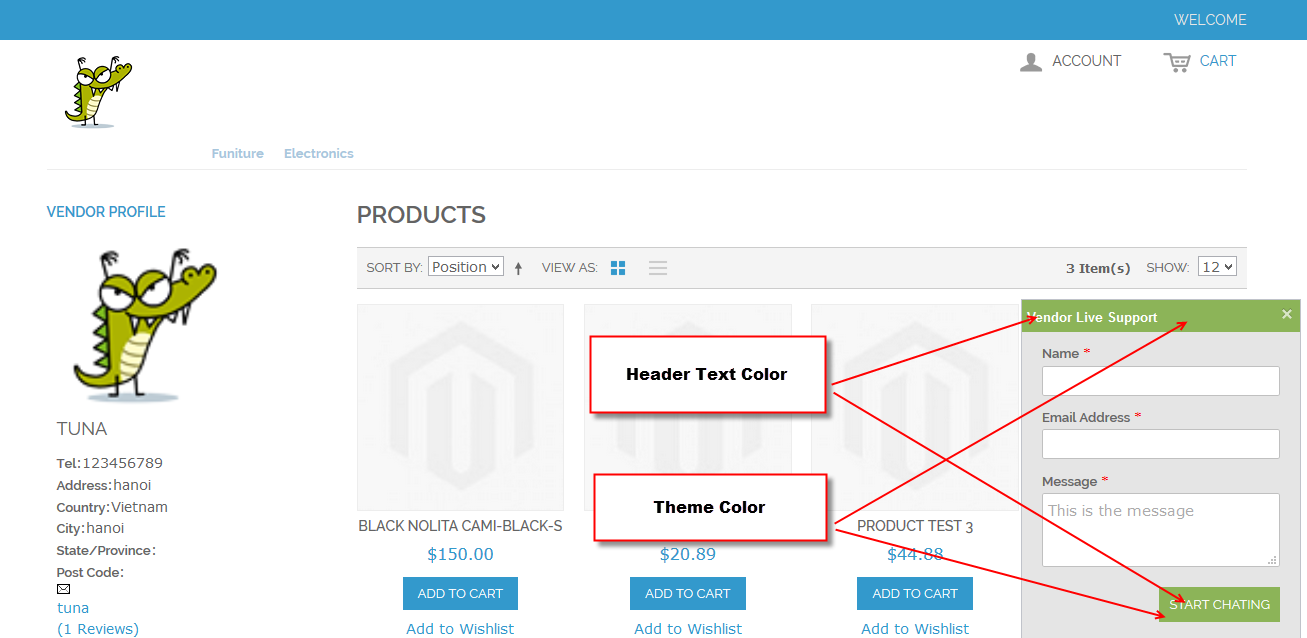
III. Vendor Configuration
Vendor can change the text that will display on the chatbox
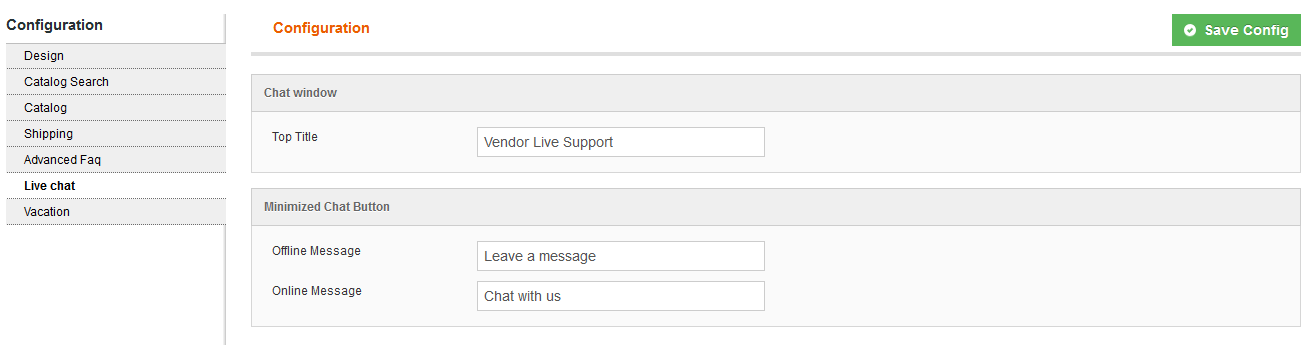
- Top Title: The title of chatbox
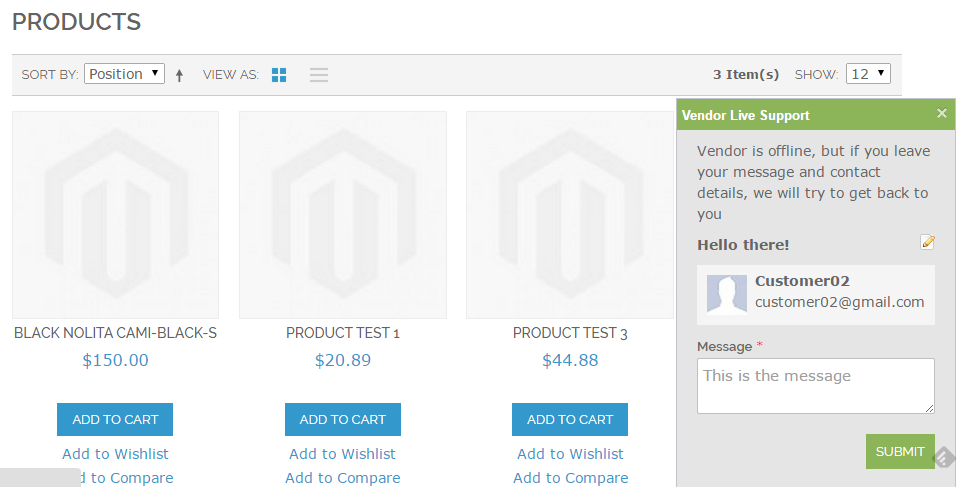
- Offline message: The message that is displayed on chat button when the vendor is offline
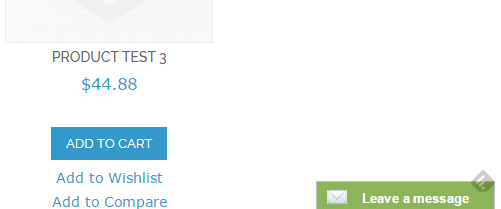
- Online Message: The message that is displayed on chat button when vendor is online
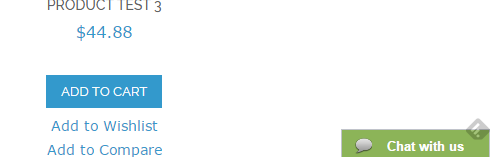
IV. Vendor Live Chat Dashboard
From vendor cpanel vendor go to menu: Live Chat -> Dashboard. On Live Chat Dashboard vendor will see all active chat, incoming chat.
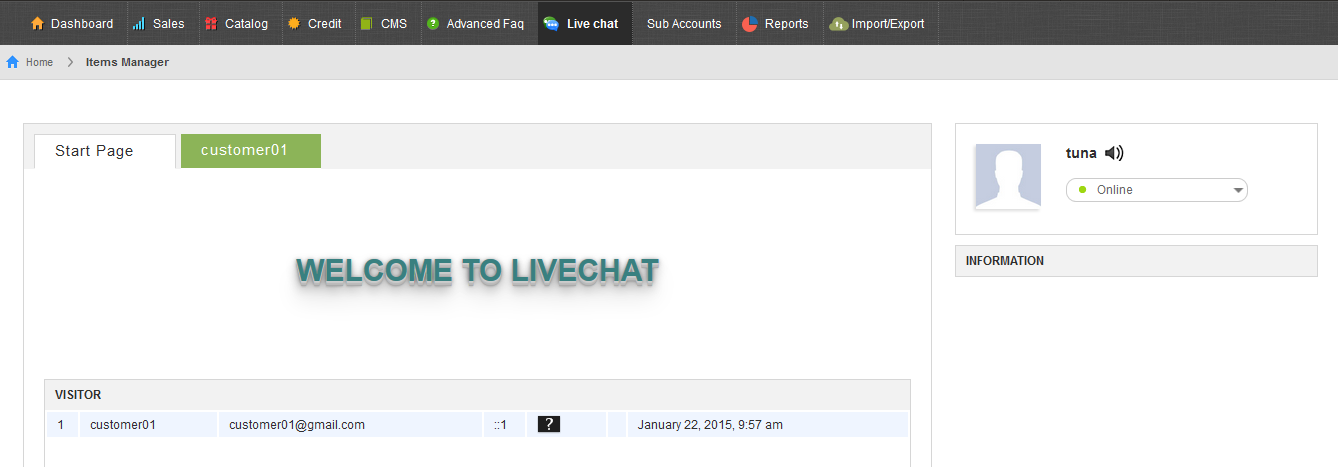
Vendor can change his availability status to Online, Busy, Invisible or Ofline.
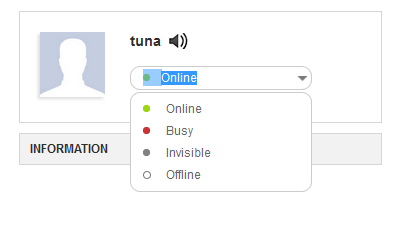
When an incomming chat comes, vendor can view the detail info of the visitor then vendor can accept chat or decline the chat.
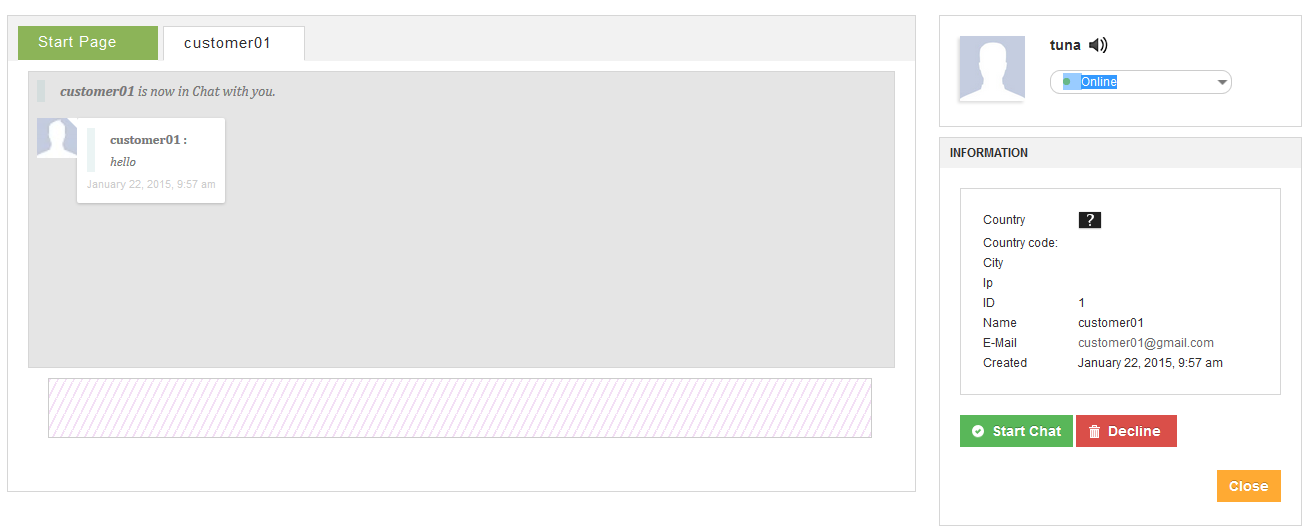
The vendor can chat with multiple visitors at a time. Vendor can End Chat manually.
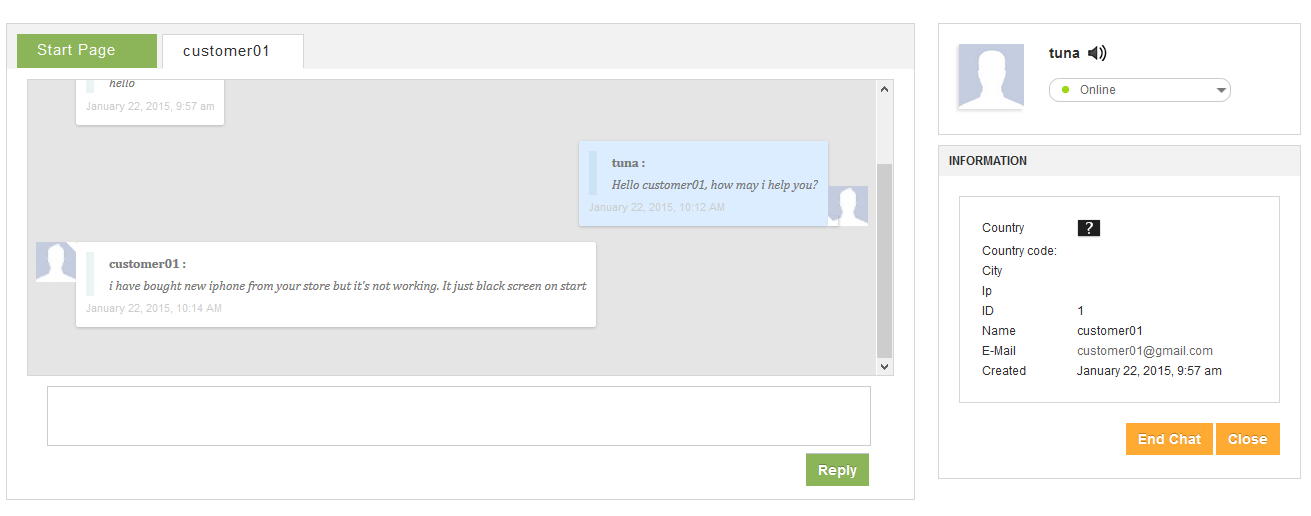
If the vendor go to other page instead of Live Chat Dashboard he can still chat with the visitor.
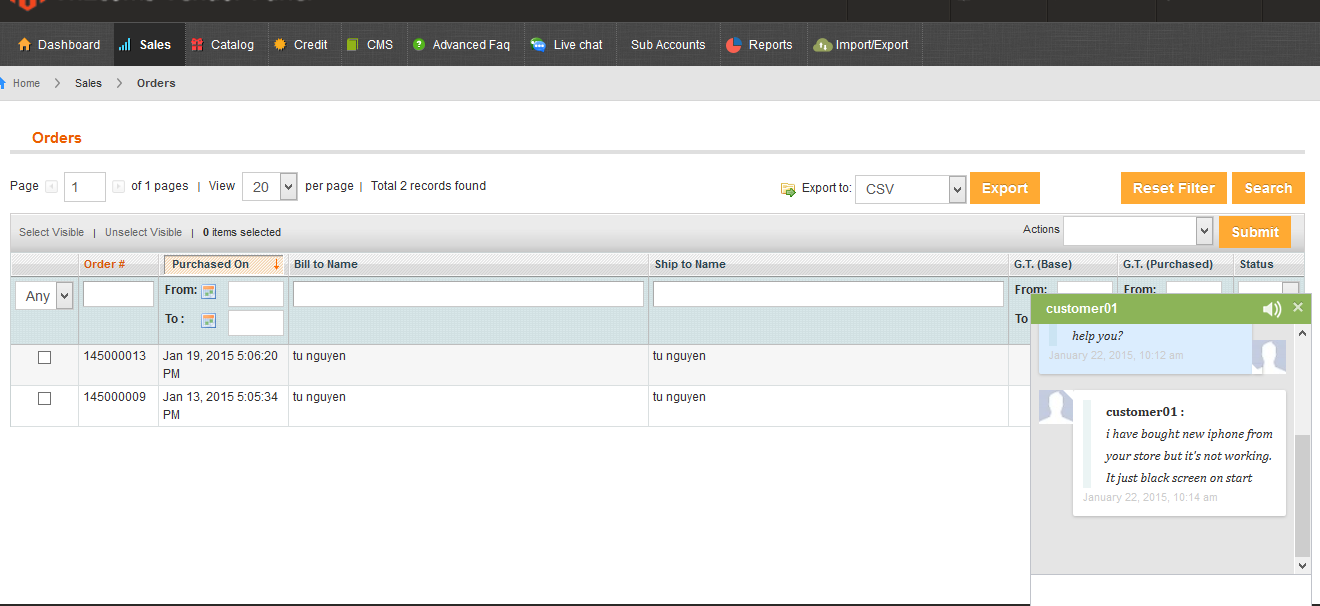
Vendor can accept/decline the incomming chat from any where.
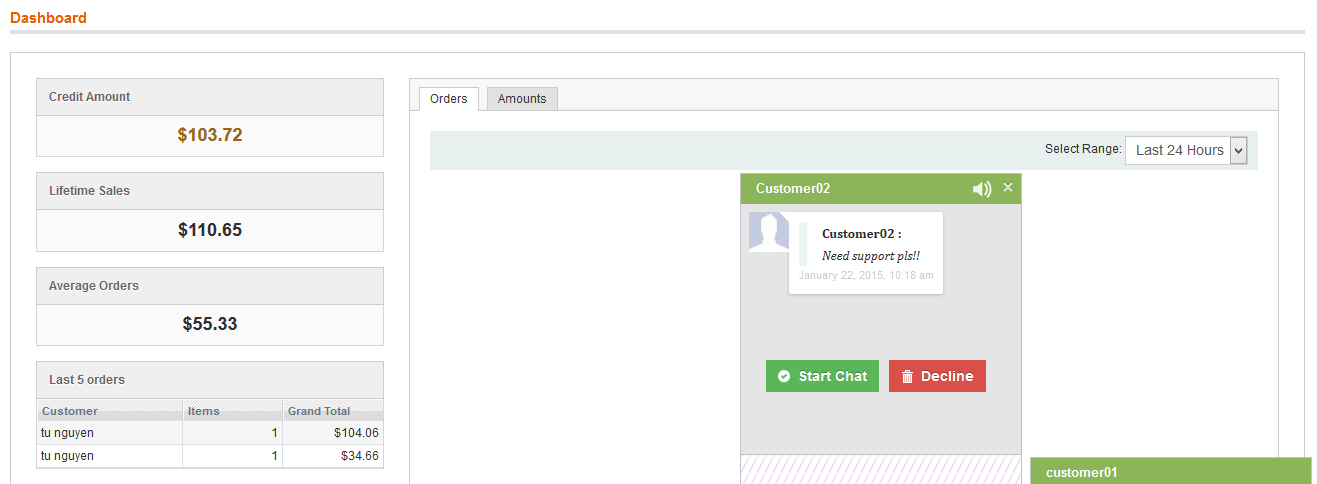
V. Customer request for chat
Customer will go to marketplace website then visit to vendor page he will see the live chat button. Customer can send the chat request to vendor easy.
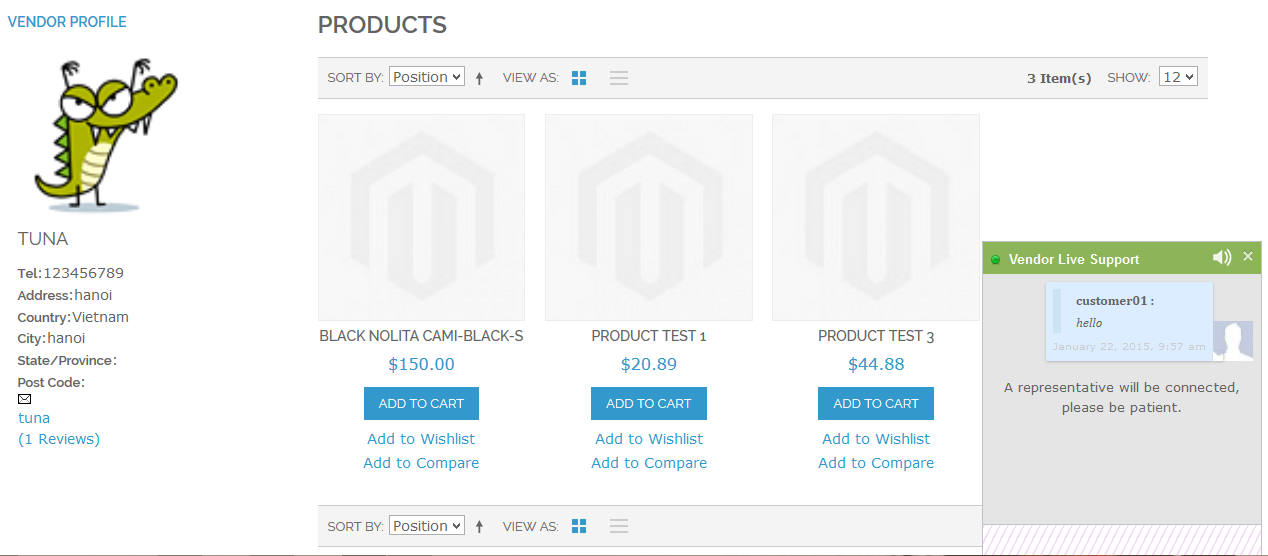
After the chat request is accepted by vendor customer can send messages directly to vendor.