Product Description
Magento Multi-vendors marketplace extension’s plug-in - Vendor Vacation brings to vendor on marketplace an ability of disabling their products when they are out of business with a vacation message on their storefront.
How To Use
- I. Area showing Vacation message on Vendor Page
- II.Editing Vacation from Vendor panel
After installing Vendor Vacation, the vendor can add a notification message on their storefront to announce customer about their vacation off-time:
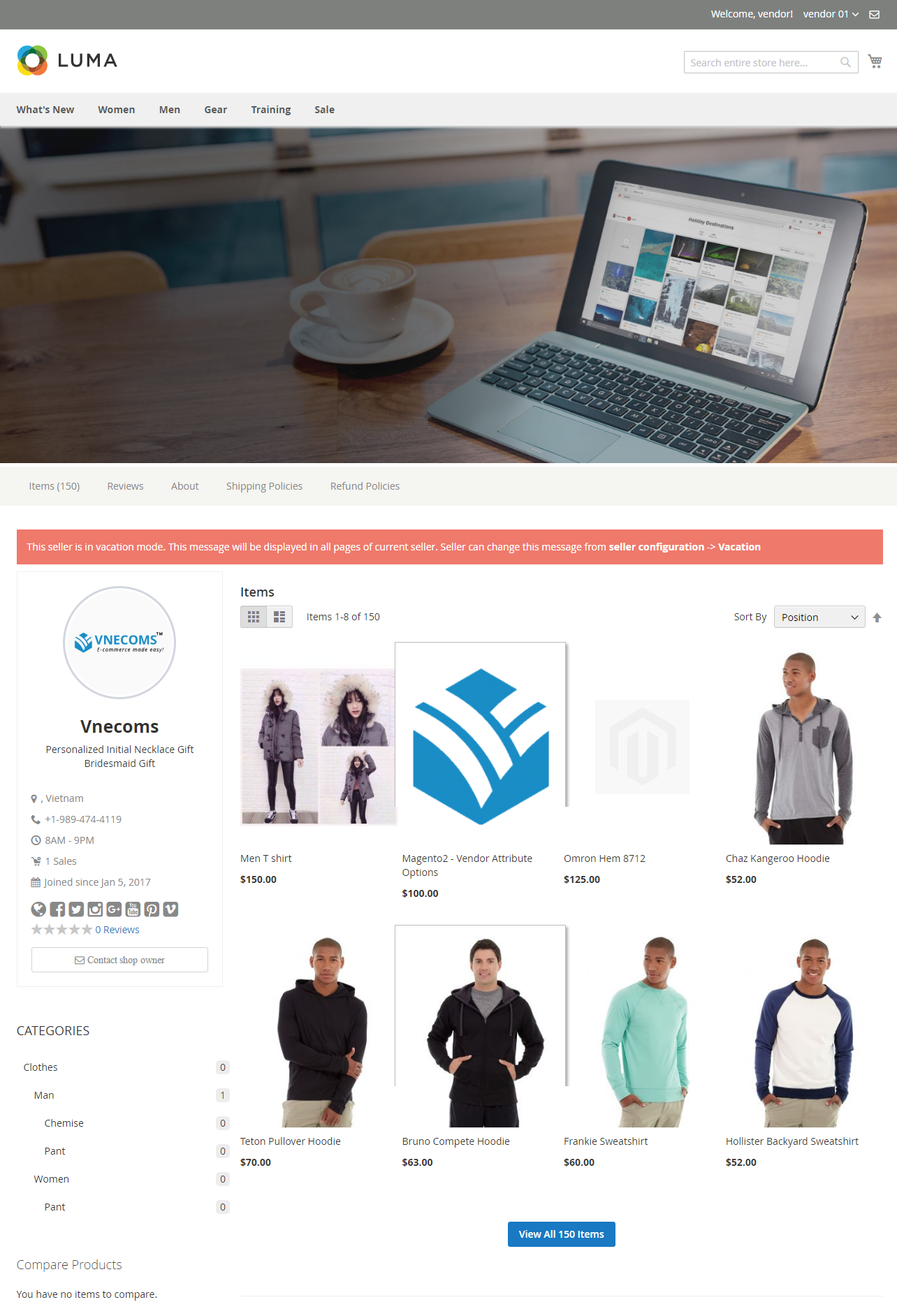
The vacation message is highlighted and can be edited from vendor’s panel.
Seller can see Vacation Setting under Configuration> Vacation in their seller’s panel:
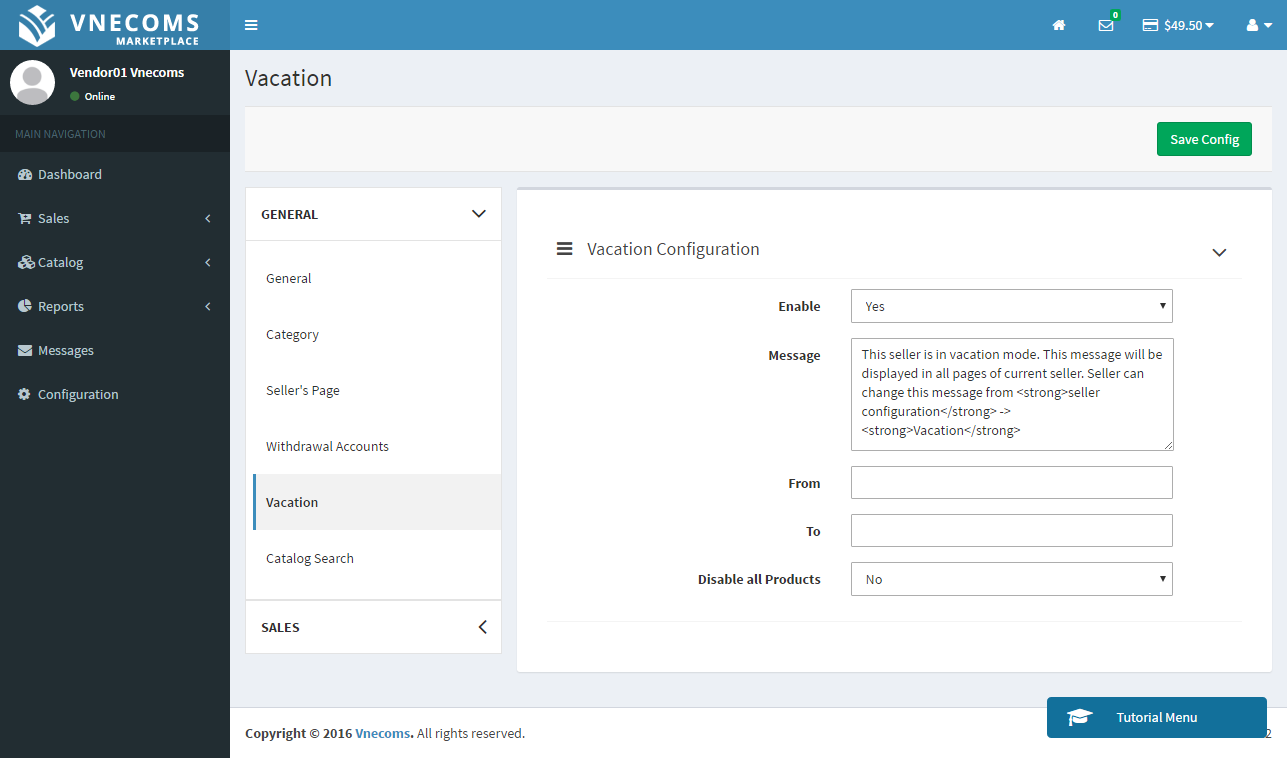
From here the seller can start making a vacation notice, beginning with Enable module Vacation. In the Message box, they can make some words to announce their customer about their vacation time. Besides, they can set up the beginning time and the end time for this vacation and an option of disabling all their products in the end of setting. Click to save Configure then they can start going to vacation.
Doc & Help
Documents
Installation Guide
Step 1: Disable Compilation.
- Log into Magento Admin Panel and go to System -> Tools -> Compilation and disable the compilation.
- After last step you can run the compilation process again.
Step 2. Upload package files.
- Extract the extension package.
- Upload all files and folder inside the step1 folder to your magento root folder.
- After all files in step1 folder is uploaded, upload all files and folder inside the step2 folder to your magento root folder.
Step 3. Clear cache.
- Go to System -> Cache Management. Clear the store cache.
Step 4. Clear cache.
- Go to System -> Cache Management. Clear the store cache.
Step 5. Re-login.
- Log out and log back into Magento Admin Panel.

 Magento Marketplace Extension, Marketplace Script, Multiple Vendor Script
Magento Marketplace Extension, Marketplace Script, Multiple Vendor Script