I. Overview
Add message system to vendor dashboard so vendor will be able to receive message from customer to ask questions about product and service. Vendor will be notified via email when a customer send him a message.
II. Configuration
From Admin cpanel go to menu Vendors -> Configuration. Go to section Message.
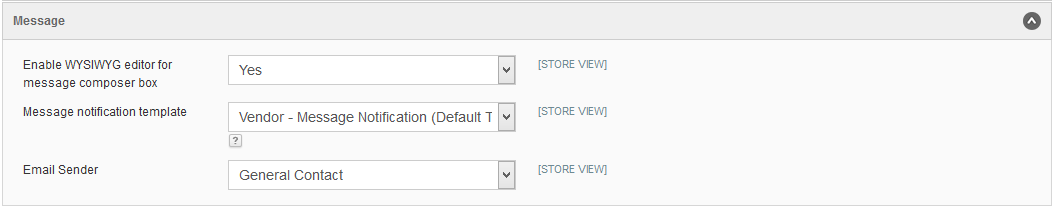
- Enable WYSIWYG editor for message composer box: This option will allow admin can enable/disable the WYSIWYG editor from message composer box
- Message notification template: This notification email will be sent every time new message arrives
- Email Sender: This email is used to sender of the notification email
III. Customer Send Message To Vendor
On vendor home page customer will see on the profile box the message icon. Customer can click to that message icon to send message to vendor.
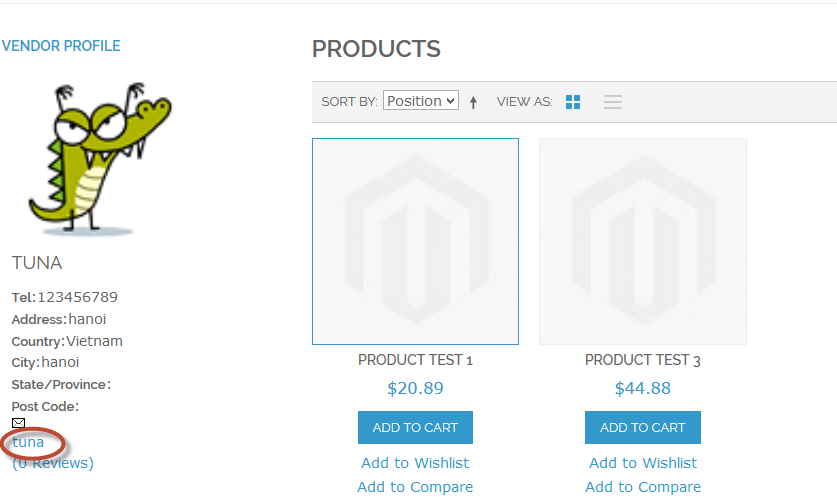
A small message box will be display at the bottom-right of page.
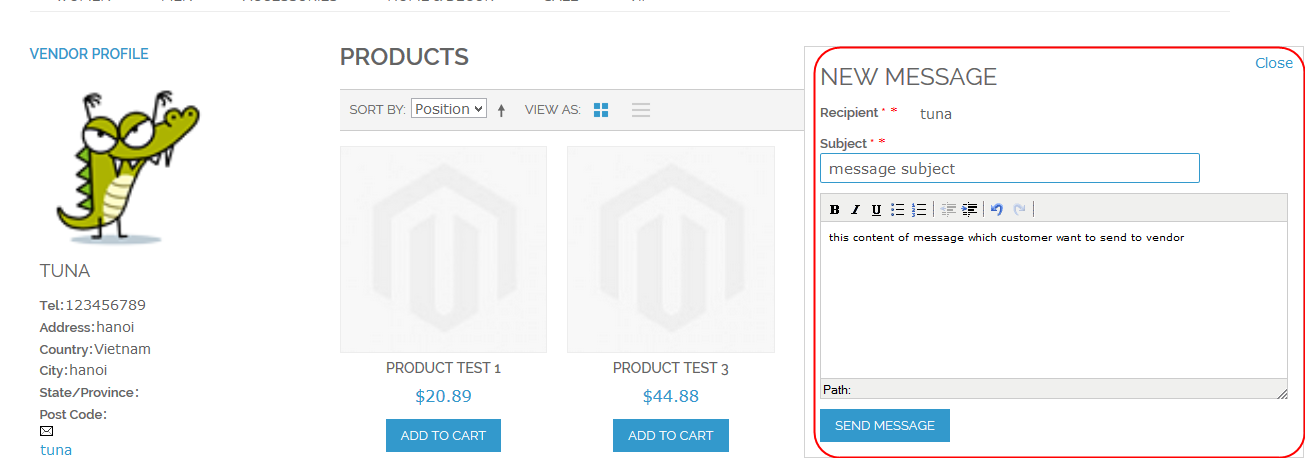
Only logged in customer can send message to vendor.
Customer can see all reply messages from vendor from customer dashboard.
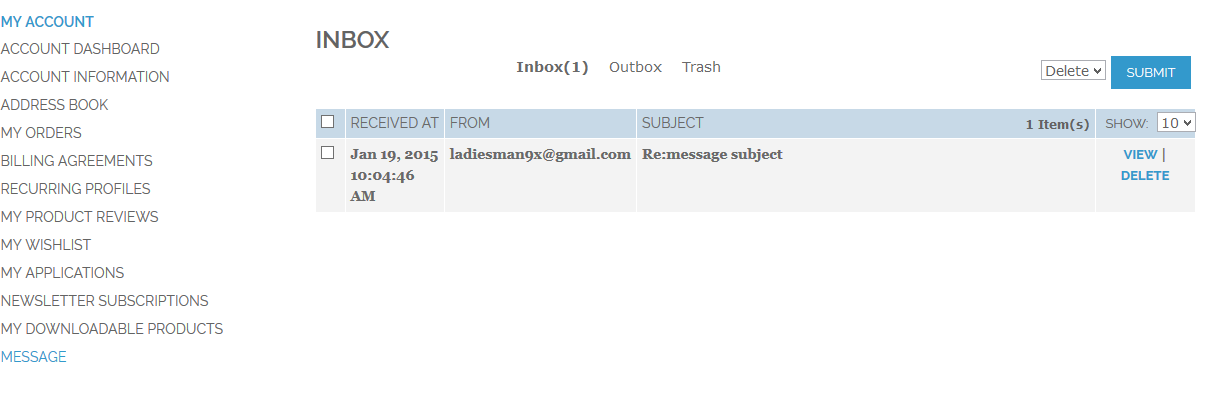
IV. Vendor Manages Messages
From vendor cpanel vendor can manage all messages which are sent from all customers. After login to vendor cpanel vendor can see how many unread message from header top of the panel.

Vendor go to Message -> Inbox to see all messages which are sent from customer.

Click to a message to view and reply to that message.
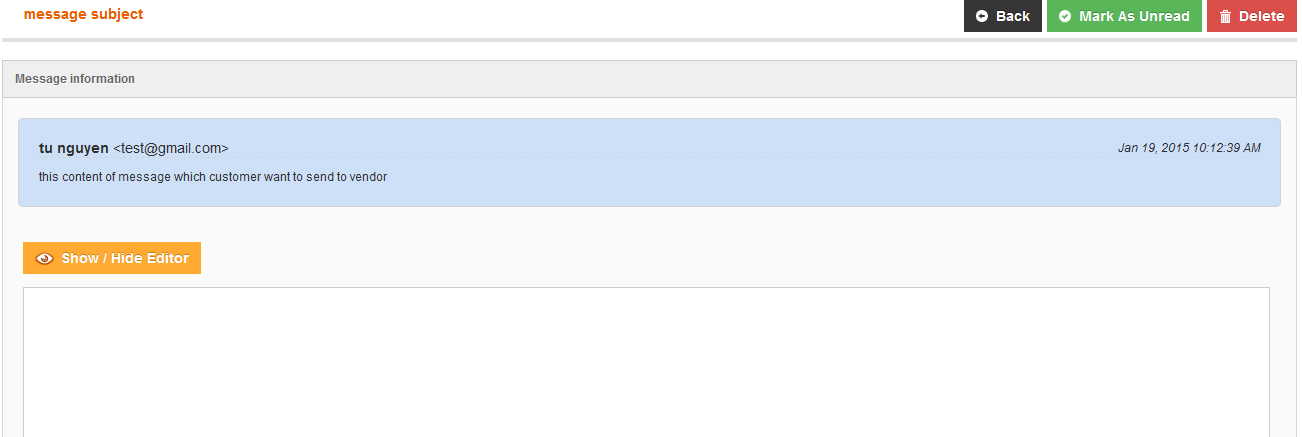
Or vendor can click to New Message button to send message to a customer.
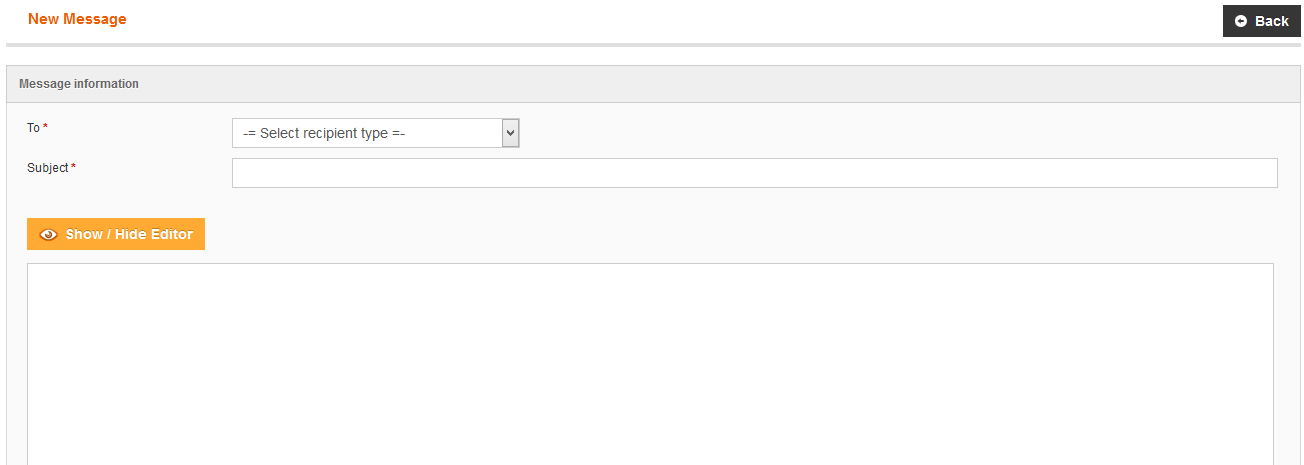
Vendor can also view Ourbox (all message which is sent from current vendor), Trash (all messages which are deleted).

 Magento Marketplace Extension, Marketplace Script, Multiple Vendor Script
Magento Marketplace Extension, Marketplace Script, Multiple Vendor Script