I. Overview
With Vendor Home Page plug-in, each vendors will have his own page to display his store information and list all products so customer can navigate to vendor page and buy more products from this vendor when he feel glad from the vendor service.
II. Extension Configuration
From admin cpanel go to menu Vendors -> Configuration. Afer you install the Vendor Home Page plugin you will see new configuration section "Vendor Page".
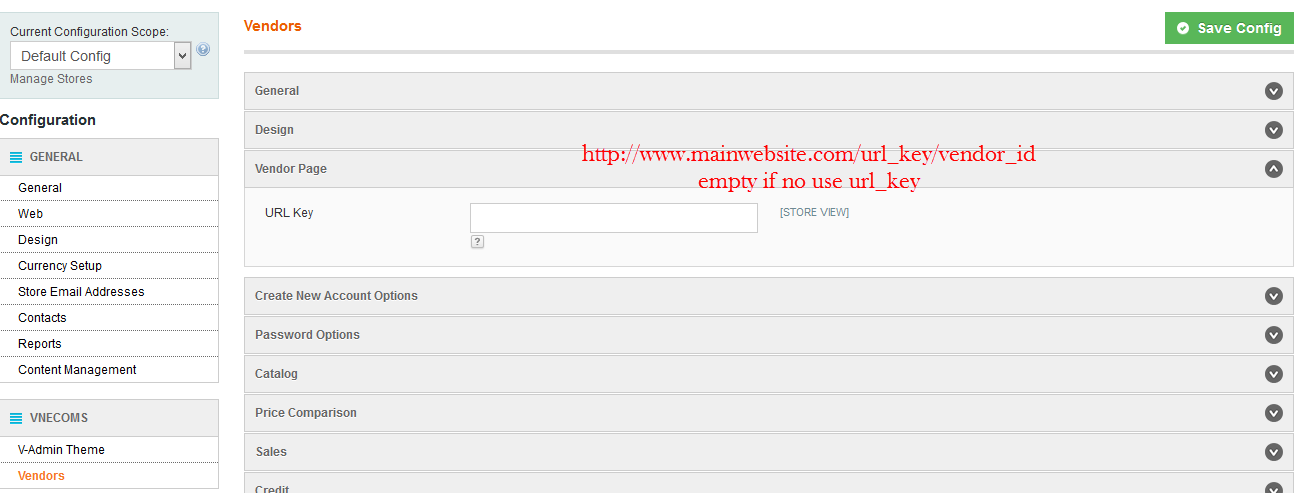
There are two types of URL of vendor page:
- http://www.mainwebsite.com/URL_KEY/VENDOR_ID if you set value for URL Key configuration.
- http://www.mainwebsite.com/VENDOR_ID if you leave the URL Key field as blank.
III. Vendor Page
In the default vendor page will have same design as main website. There is a vendor profile block on left side and all vendor products will be listed on main side.
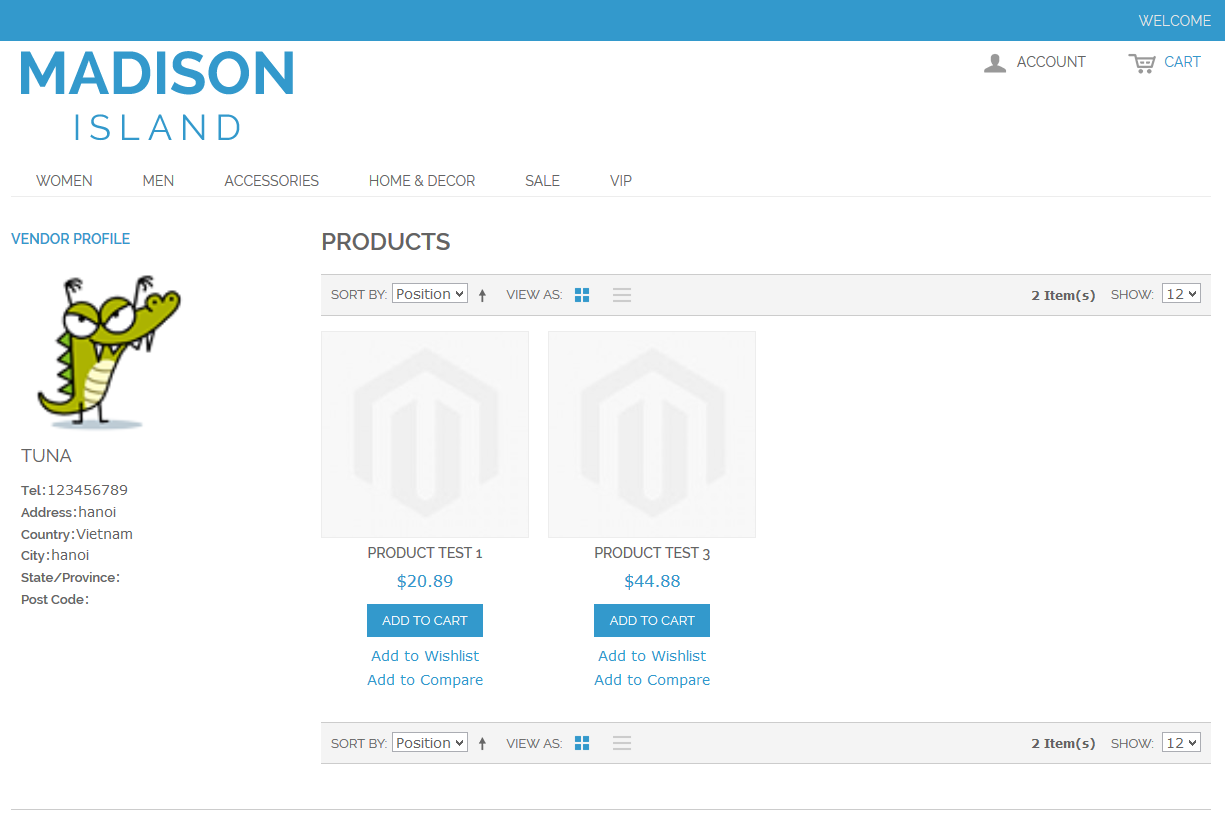
IV. Vendor Configuration
From vendor cpanel click to Configuration top link. Then on left side click to Design tab. Here vendor can set some configurations for his home page.
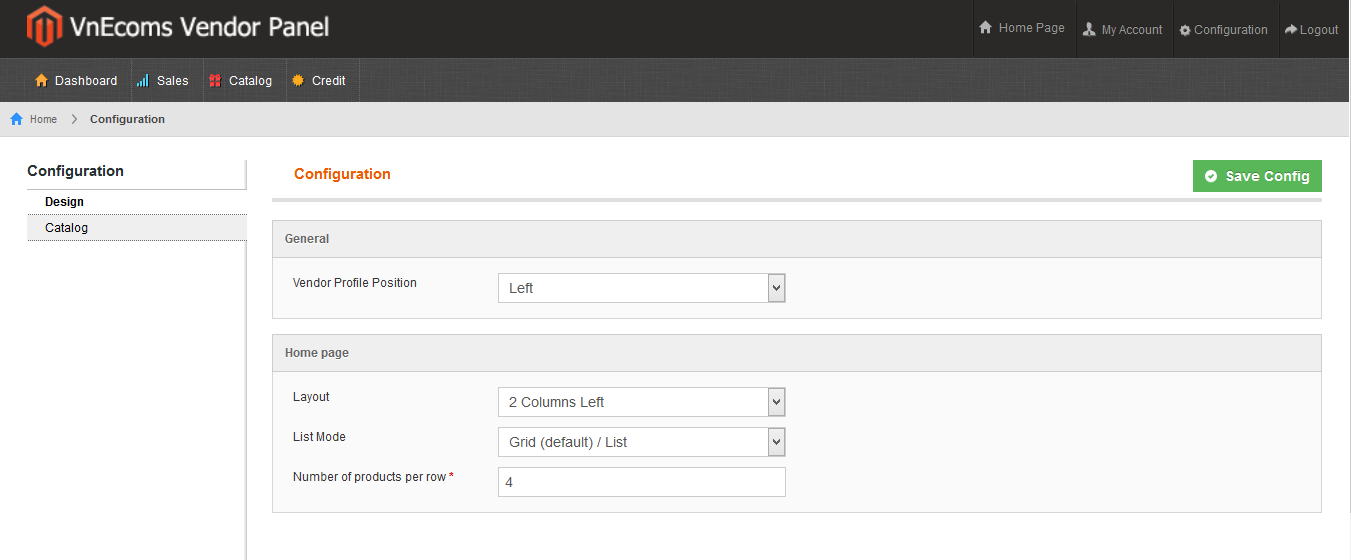
- Vendor Profile Position: Vendor can set the position of vendor profile block to left, right or content.
- Layout: Vendor can set the layout of his home page to 1column, 2 columns left, 2 columns right or 3 columns.
- List Mode: Vendor can set the list mode of product list.
- Number of products per row: Vendor can set the number of products per row for the product list.

 Magento Marketplace Extension, Marketplace Script, Multiple Vendor Script
Magento Marketplace Extension, Marketplace Script, Multiple Vendor Script